The M.2 standard, a specification for internally mounted computer add-in cards, was created to address the limitations of mSATA and provide more options for small form factor cards, including SSDs in different sizes and with different capacities. M.2 was originally called the Next Generation Form Factor (NGFF), and then formally renamed to M.2 in 2013. M.2 improves on the mSATA standard, which uses the PCI Express® Mini Card physical card layout and connectors. As mSATA’s “successor,” M.2 provides higher performance and capacity while minimizing module footprint.
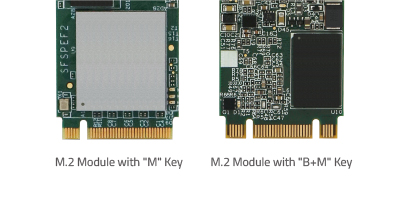
An M.2 SSD module is connected to a host either through a SATA interface or via a PCI Express (PCIe) lane. Though M.2 supports both SATA and PCIe, an M.2 module may only be inserted in either one of the two interfaces, so check your motherboard documentation to make sure that your module fits and works with the corresponding socket on the motherboard.
M.2 modules come in different sizes and can also be utilized for Wi-Fi, WWAN, Bluetooth, GPS, and NFC.
Continue reading
